Sweex Printer Sever & Linux
For some years now I'm using the Sweex printer server TA200020 in combination with Windows without any problems.
According to the Sweex web site the printer server is only intended for Windows use, not a word about Linux.
Searching the web about how to use the printer server with Linux didn't produce any clues what so ever.
Finally I have managed to get the TA200020 working under Linux though.
This page describes how I've done that, for all Linux lovers out there.
Eventually it turned out to be very easy, once you know some of the necessary information.
Unlike Windows, you don't even need a special driver under Linux!
B.T.W. It is very well possible that this description is also valid for other printer servers from Sweex and other brands.
CUPS
I use Cups as the printer manager under Linux.
Cups stands for Common Unix Printing System.
There are other ways to handle print jobs under Linux, but here I'll limit myself to the Cups system only because that is the only printing service I use.
This is not a description of how to install or use Cups though.
I'll only explain the necessary settings you should make to allow Cups to use the Sweex printer server for its output.
All other settings and printer drivers you'll need for your specific printer are not covered by this page.
Please note that this site doesn't solve all of your Cups or Linux printing problems. I'm afraid that I won't be able to help you if the directions on this page don't solve your printing problem under Linux.
Among the more intuitive questions that Cups asks you if you're setting up a new printer, the most obscure one is the URI of the printer server.
Obviously you'll need the print server's IP address, but that's not enough.
Especially because you can connect up to 3 printers to the TA200020 printer server.
A quick port scan to the printer server learns that the following ports are open:
23, 80, 515, 631, 9101, 9102 and 9103.
Telnet (23) and HTTP (80) are for administrative purposes.
The other ports suggest that the printer server understands the LPD (515), IPP (631) and the HP Jetdirect (910x) protocols.
However simply adding the appropriate port numbers behind the server's IP address won't work.
Our best chance would have been the HP Jetdirect protocol, because obviously the three ports would directly support the 3 printers connected to the server.
Needless to say that it wasn't that simple, otherwise I would never have written this page.
After quite some puzzling I found out that the following setting solved the problem. The trick is to add the path "/lp2" after the IP address and port number (for printer 2 of course). I think you can guess what path has to be added for the printers 1 and 3 yourself.
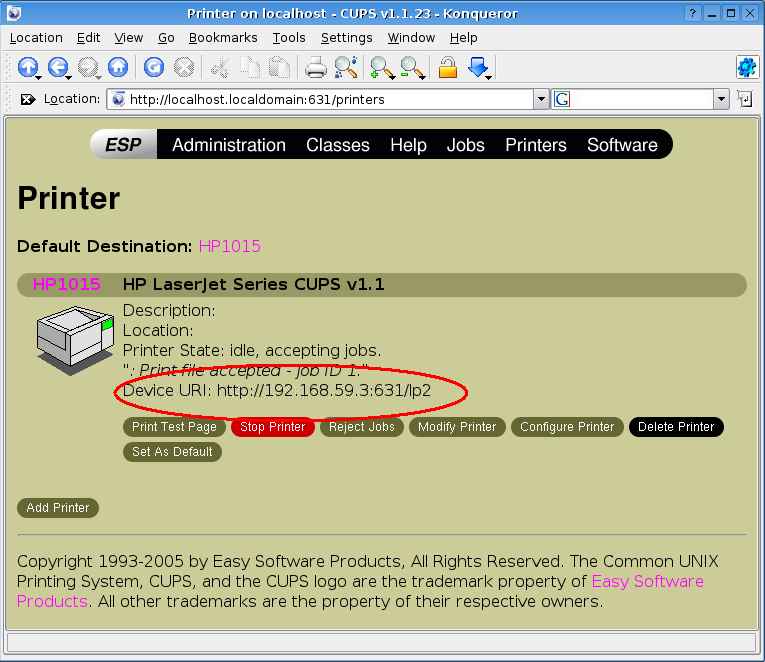
Possibly this information is also valid for other Sweex printer servers.
And it may also be possible that you can use other protocol ports than 631 too, as long as you add the printer suffix behind the port number.
Anyway, it works for me.
Hopefully you'll benefit from my experiences in order to get your Sweex printer server to work under Linux.
 For some years now I'm using the Sweex printer server TA200020 in combination with Windows without any problems.
According to the
For some years now I'm using the Sweex printer server TA200020 in combination with Windows without any problems.
According to the 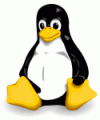 I use Cups as the printer manager under Linux.
Cups stands for Common Unix Printing System.
There are other ways to handle print jobs under Linux, but here I'll limit myself to the Cups system only because that is the only printing service I use.
I use Cups as the printer manager under Linux.
Cups stands for Common Unix Printing System.
There are other ways to handle print jobs under Linux, but here I'll limit myself to the Cups system only because that is the only printing service I use.
